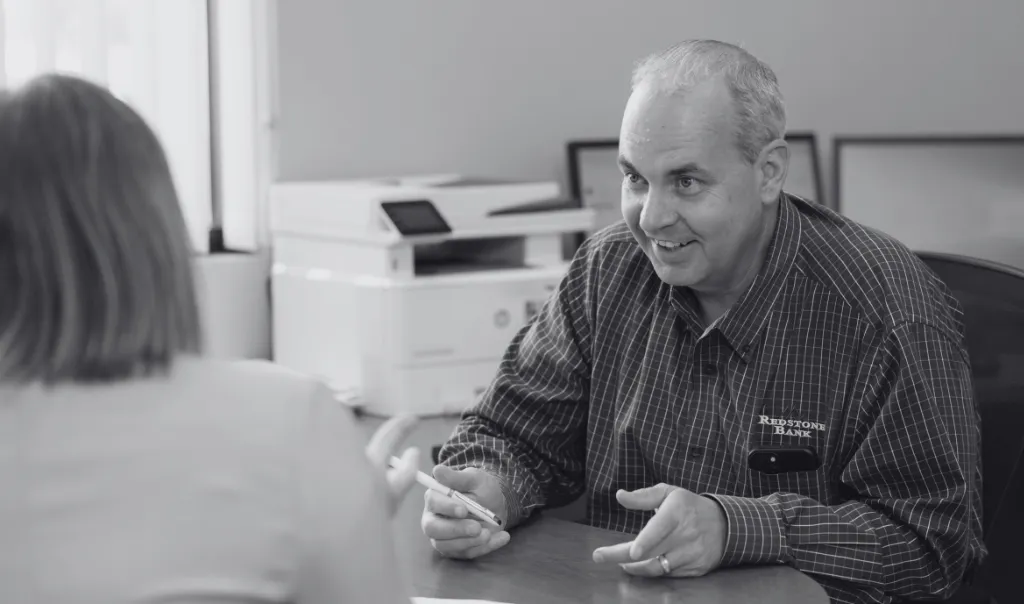I'm interested in
Simple, easy options means simple, easy decisions.
Checking
Manage your money your way. Our checking accounts provide the flexibility to meet your lifestyle and financial needs, letting you manage your money more effectively.
Explore checkingSavings & CDs
Choose an account that fits your lifestyle, not the other way around. Redstone Bank offers you a variety of savings options to help you reach your financial goals.
Explore savingsOnline & Mobile Banking
With Redstone Bank, your bank goes where you do. With online & mobile banking, you can easily access your account, pay your bills, transfer money, and more – all from the device of your choice.
Banking on the goPersonal & Auto Loans
We’re here to help you now and in the future, whether you need a personal loan to help you consolidate your debt or you’re looking to buy a home, our team of lending experts are here to help you.
Lending solutionsWe’re your local banking business partner.
Business Checking
No matter the size of your business, we have the checking account to fit your business needs. Get the business account that works for you and helps you to keep your business running smoothly.
Explore checkingBusiness Savings & CDs
Grow your savings with Redstone Bank. Our Business Savings and CD accounts offer competitive rates, security, and flexibility for your financial goals. Enjoy peace of mind and watch your money flourish.
Explore savingsBusiness Credit Cards
Earn rewards and enjoy convenience with Redstone Bank’s Business credit card program. Our business credit cards offer you simple, convenient, and flexible ways to take control of your business spending.
Explore credit cardsBusiness Loans & Lines of Credit
Our Business Loans & Lines of Credit can help you handle the unexpected business expenses you may have or can help you make long-term improvements to your business like purchasing new equipment.
Lending solutionsNo matter your reason for a loan, we’re here to help you find the right one.
Home Loans
Whether you’re buying your first home, your next home, or building your forever home, Redstone Bank lenders can help through the entire process. We’re here to help make home loans simple and stress-free.
Explore solutionsPersonal & Auto Loans
Redstone Bank can help to provide you with the funds when you need them the most. Whether you need a new car because your old one broke down or you need a personal loan to cover an unexpected expense. We’ve got the solution for you.
Explore solutionsConstruction Loans
Experience seamless home construction with Redstone Bank’s specialized loans. Enjoy flexible funds disbursement as your project advances, competitive rates, and a dedicated team to support your vision from groundbreaking to completion.
Explore solutionsCommercial Real Estate Loans
If you’re looking for your first location or you’ve outgrown your current space, we can help you with our commercial real estate loans. Our financing options provide the financial foundation for your property ventures.
Explore solutionsElevate efficiency and security with our Treasury Management services.
Payables & Receivables
Effortless payment management: simplify and streamline your cash flow with our comprehensive payables & receivables cash management solutions.
Learn moreDeposits & Liquidity
Maximize your business’s financial potential by leveraging our deposit accounts and earning interest, helping you grow your wealth while focusing on your core operations and strategic objectives.
Learn moreMerchant Services
Transform your business with our merchant services. Accept payments seamlessly, whether in-store or online, enhancing the customer experience. Enjoy secure transactions, detailed reporting, and customized solutions to fit your unique needs.
Learn moreFraud Management
Protecting against fraud is paramount for businesses. Fraud can lead to financial losses, damage to reputation, and legal issues. Effective fraud management systems not only safeguard assets but also build trust with customers and partners.
Learn more
Up to $15,000 Available with Homeownership Grants*
Federal Home Loan Bank Homeownership Grant applications open on March 4th, 2024. The grants are available to first-time and repeat homebuyers that are eligible and meet program guidelines. *Click learn more below to see details.
Learn more
We Make Switching Banks Easy.
When you switch to Redstone Bank, you’ll find tools and resources for a seamless transition! When you’re ready to make the switch, use our simple switch kit, call or visit any of our branches, and we’ll take care of you from there.
Learn more
For over 15 years, we’ve committed ourselves to serving our clients, coworkers, and communities.
What we value
“At Redstone Bank, we believe that every client’s concern is our priority. If it matters to you, it matters to us – because your satisfaction is the heartbeat of our service.”